Force Dropbox to download your shared links directly
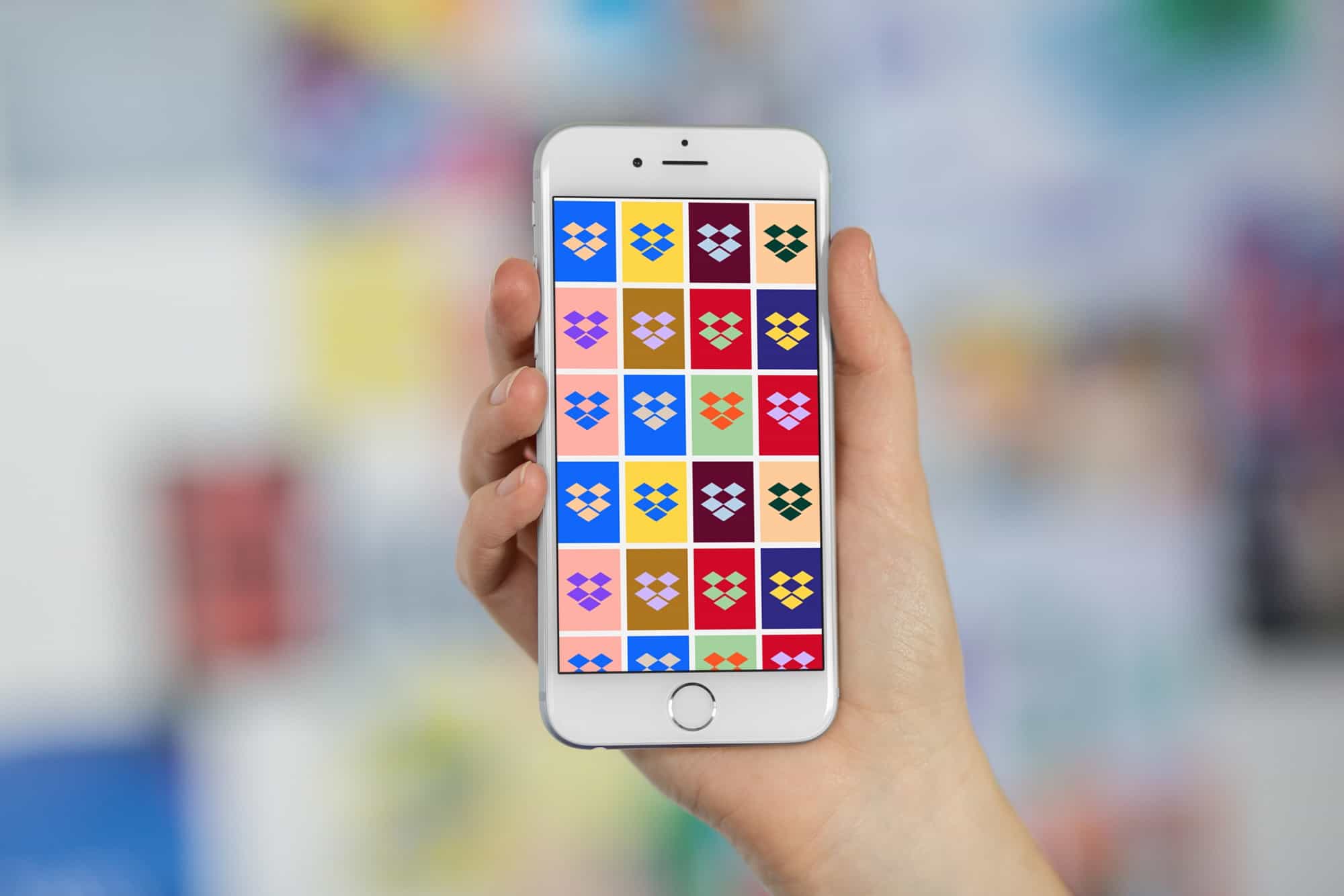
If you send somebody a Dropbox link, then they don’t just get the file you meant to send them. They are given an opportunity to go through the whole Dropbox Experience. Images may be presented in a folder or a gallery, a PDF will be rendered in the browser, perhaps with its images scaled so your amazing presentation looks like pixelated crap. And all the while your client/friend/boss will see Dropbox’s corporate chrome surrounding your content.
Today, we’re going to fix that.
Photo: Cult of Mac
Dropbox likes to show previews of the files you share. When you share a link to a file or folder and someone clicks on the link, they’ll be taken to Dropbox.com and shown a preview of that file. This can be handy. For instance, when a PR person sends me a press pack full of images, I can just save it to my own Dropbox, instead of having to download it. Or — if I was on mobile — I could check the thumbnail previews and only download the pictures I needed. Audio and video can also be previewed, which is another data-saver. Dropbox has a full list of all the file types that can be previewed.
But many times, you want the raw file. Maybe you have a PDF of a presentation or portfolio, and it’s too big to send via email. If you send a Dropbox link instead, you get all the problems mentioned above. So lets see how you can make sure the recipient gets only your file, and nothing else.
The Dropbox link
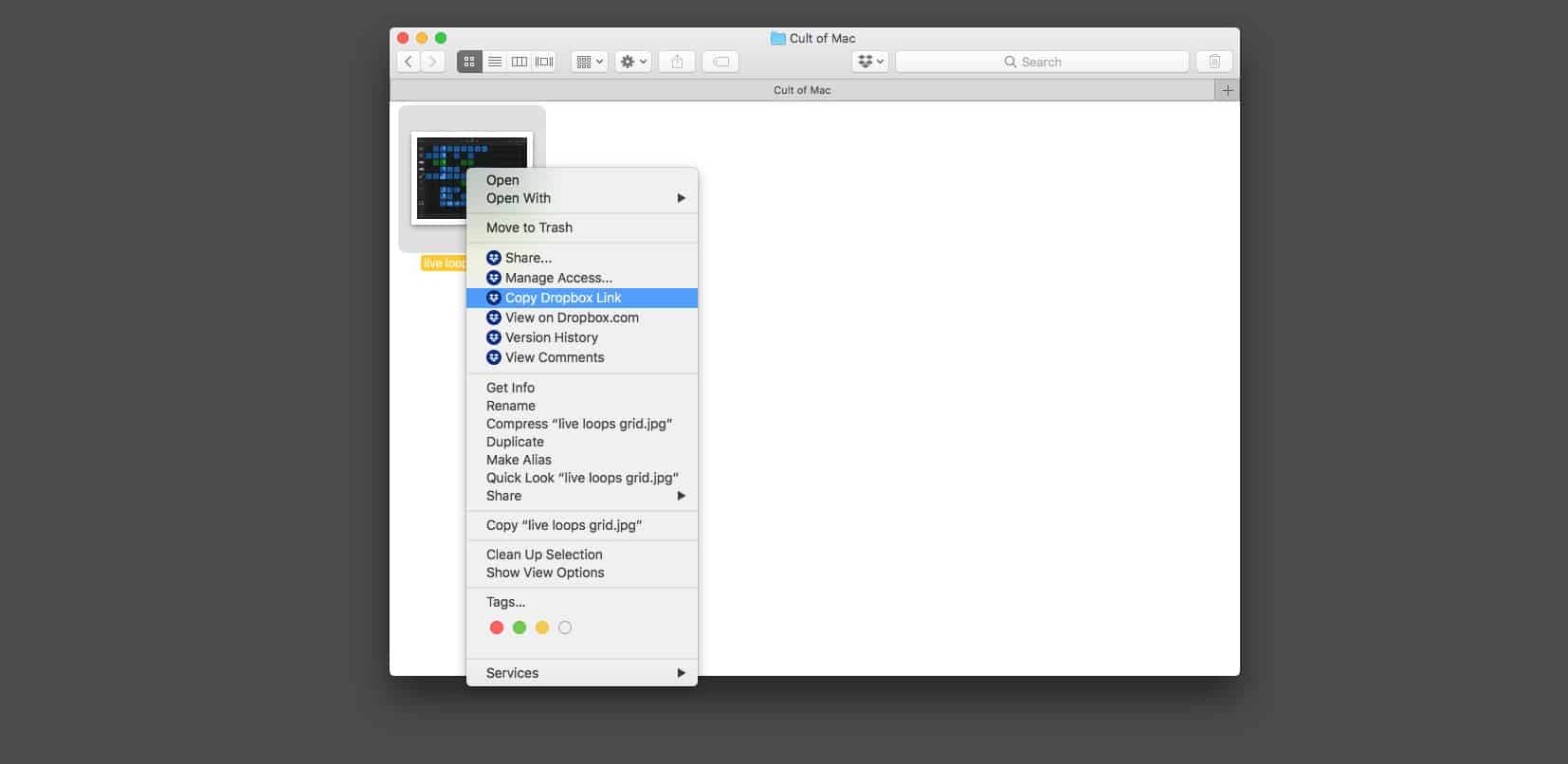
Photo: Cult of Mac
To force Dropbox to supply your original file, we have to edit the Dropbox link that you send. You get the link in the usual way. On the Mac, this is done by right-clicking (ctrl-click) a file in your Dropbox in the Finder, and choosing Copy Dropbox Link from the contextual menu. Then, you need to paste it into your text editor of choice to edit it. This is a bit of a pain, and there are ways to automate this, but today we’ll just look at the basic details you need to change.
Make sure you use a text editor like TextEdit, which is already installed on your Mac. Fancier apps like Ulysses or Pages may do unexpected things to the links, ruining our days. The link will look something like this:
https://www.dropbox.com/s/a1b2c3d4ef5gh6/example.docx?dl=0
Two kinds of ‘raw’ file download
Dropbox supports two kinds of downloads. One just does what you’d expect. Click a link, and the file downloads. The other renders a file in the browser. This is like when you click an MP3 link and get a little Quicktime-style music player in the middle of the browser window, or when you right-click an image on any webpage and choose to Open in New Tab, whereupon the image is displayed, alone, in the browser.
Force a Dropbox link to render in the browser
To force a Dropbox link to render in the browser, take the link and change dl=0 to raw=1. That is, it serves the “raw” file to your browser. Dropbox pro users can even serve HTML files, so they can host a simple webpage on Dropbox. The example link would look like this:
https://www.dropbox.com/s/a1b2c3d4ef5gh6/example.docx?raw=1
Force a Dropbox link to download
To force a Dropbox link to download a file direct, take the link and change dl=0 to dl=1. These codes mean “download disabled” and “download enabled.”
https://www.dropbox.com/s/a1b2c3d4ef5gh6/example.docx?dl=1
Host images in Dropbox
Well-behaved downloads of shared files are just one benefit to this neat Dropbox feature/hack. You can also use it to “hot-link” images for use on the web. The most common scenario is to paste a link for one of your images into a forum post/eBay ad, etc. This is done by use the “raw=1” version of the link for an image file in your Dropbox. To automate the process on iOS, you can follow our Cult of Mac how-to.
It’d be great if your Dropbox could be told to always serve its files in the manner of your choice, or even to have the options available when you copy a link. This workaround is a little too clunky to use everyday, but easy enough to do in a pinch. If you find it useful, then consider automating the process, to make it a lot easier to use.




