Connect Your Mac to your iPhone’s Hotspot
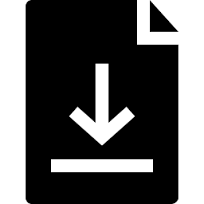
If you find yourself without a Wi-Fi connection, you can use your iPhone’s Personal Hotspot to connect to the Internet from your Mac. To do so, you will need to have a cellular data plan that includes tethering and must be signed in using the same AppleID on both devices. The first step is to switch on your iPhone’s Hotspot:
To Turn on Your iPhone’s Hotspot
- Open Settings app on your iPhone.
- Tap Personal Hotspot.
- Swipe the Personal Hotspot switch to the On position

- Make note of the Wi-Fi Password.

In some cases, you may not see Personal Hotspot listed on the main Settings menu. If this is the case, then you’ll need to add it from the Cellular menu. Follow the steps below:
To Turn on Your Phone’s Hotspot from the Cellular Menu
- Launch the Settings app.
- Tap Cellular.

- Tap Personal Hotspot
- Swipe the Personal Hotspot switch to the On position.
- Make note of the Wi-Fi Password.
Once you’ve activated your Personal Hotspot, follow the steps below to connect your Mac to the hotspot.
- Click the Wi-Fi icon on the menubar.

- Click the name of your Personal Hotspot in the list. This will typically be the device name, such as “Jack’s iPhone”.
- Enter the password if prompted.




