How to Automatically Save Screenshots to Dropbox on your Mac
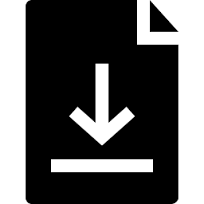
Dropbox has a handy little feature that allows you to save screenshots that you take on your Mac to the Screenshots folder in Dropbox. This allows you quick access to any recent screenshots you’ve taken.
Additionally, whenever you take a screenshot using Command + Shift + 3 (captures entire screen) or Command + Shift + 4 (captures part of the screen) keystroke combination, Dropbox creates a link to the file and copies it to the clipboard, allowing you to quickly and easily share your image with others.
The first time you create a screenshot using one of the above keyboard shortcuts, the Dropbox application will ask you if you want to save your screenshots to Dropbox. To do so, click Save Screenshots to Dropbox. Don’t worry if you said no the first time you were prompted: you can turn on the feature at any time from the Dropbox desktop application.
Quick Guide: To Turn on Dropbox’s Save Screenshots Feature:
- Click the Dropbox menulet (icon) in the menubar on top of your screen.
- Click the gear icon on the top-right corner of the window and then click Preferences.

- Click the Import tab on top of the window.

- Click the Share screenshots using Dropbox checkbox to select it.

Quick Guide: To Save Screenshots to Dropbox
- Press Command + Shift + 3 to capture the entire screen. To capture only a part of the screen, press Command + Shift + 4 and then drag-select the part of the screen you want to copy.
- The screenshot is automatically saved in the Screenshots folder on Dropbox in PNG format.
- To paste the screenshot link in another application, press Command + V immediately after having taken the screenshot.




