How to Backup your Microsoft Word or Excel for Mac Macros
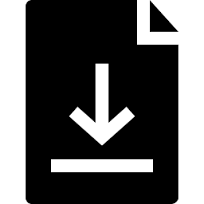
If you use the macros feature in Microsoft Word or Microsoft Excel for Mac macro user, perhaps you’ve experienced this scenario: After a Microsoft Office update, all of your beloved macros are gone. Poof!
Unfortunately, this has happened to me on more than one occasion and since then, I’ve been extremely faithful about backing up my macros, which is actually a lot easier than you may think.
What I do, is display the code for all of my macros, choose Select All from the menu, copy my macros to the clipboard and then paste the code into an external document such as Evernote, OneNote, Apple Notes, a plain text file or even a Word file (I personally use Evernote but also have a backup in Apple Notes).
This technique also comes in handy if you use more than one computer and wish to quickly add in your favorite macros.
Quick Guide: To Make a Backup of your Macros:
- Select Tools > Macro > Visual Basic Editor from the menu. This will display all of the macros that you’ve created.
- Choose Edit > Select All from the menu or press the Command + A keystroke combination.
- Choose Edit > Copy from the menu or press the Command + C keystroke combination.

- Select Word > Close and Return to Microsoft Word (or Excel) from the menu to close the Visual Basic for Applications window.
- Open the document or note into which you want to paste your macros.
- Choose Edit > Paste from the menu or press the Command + V keystroke combination. The code for all of your macros will be inserted into the document.
If you move to another computer or your macros mysteriously disappear from Word or Excel, you can paste in any or all of the macros from this document into the Visual Basic Editor. Voilà – macros restored.
New to the Mac or to High Sierra? Check out our guide: macOS High Sierra: Up to Speed. Available as a printable PDF or as an eBook from Amazon, Kobo or Apple iBooks.




