How to use iOS 11.3’s iMessages in iCloud
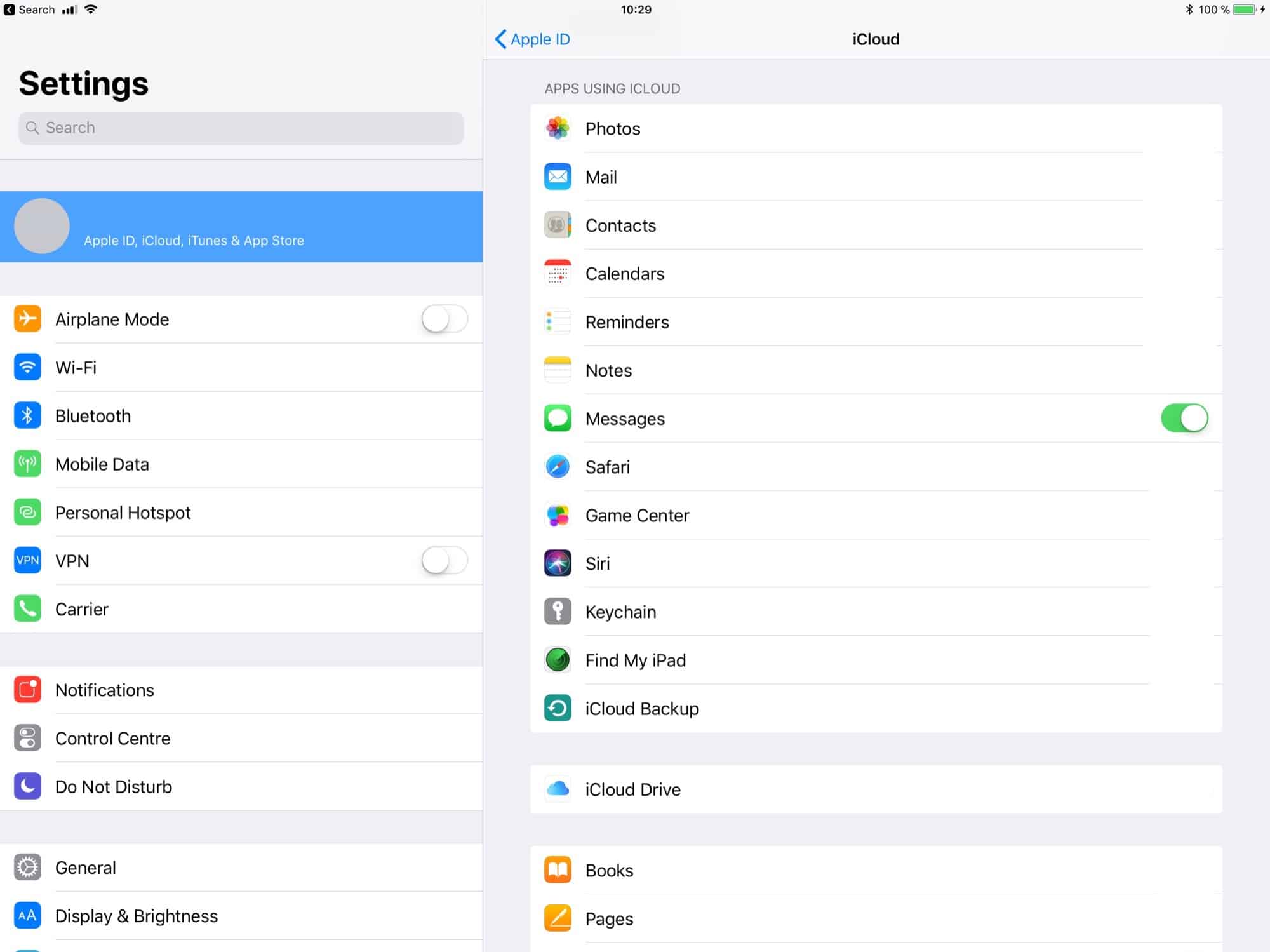
The iOS 10.3 beta just reintroduced iCloud support for iMessage, which means that you can treat your iMessages like you treat your photos. Messages will sync across all devices, and and even be deleted from a full iPhone or iPad, but still accessible from the cloud. Here’s how to switch on iMessages in iCloud.
Why use iMessage in iCloud sync?
iMessage syncing is already pretty good. Any messages you send or receive on your iPhone will be almost instantly synced to your Mac and iPad. But it has limits. One is that, if you set up a new device, then you will not see any of your old messages or conversations.
Photo: Cult of Mac
If you restore your new iPhone from an old backup, then your messages carry over to your new iPhone. But what about adding a new device to your iCloud account? If you buy your first iPad, then none of your old messages will appear.
Also, each one of your devices currently backs up its entire iMessage library, which is a waste of space on your iCloud drive.
iCloud sync for iMessage fixes all of these problems. Your messages are stored in a central spot, and sent to any device you connect, now or in the future. In this way it’s just like iCloud Photo library. You can also remove old messages from a device, but still have access to them in future, saving a ton of space on your iPhone. Or you could choose to automatically delete old messages from your iPhone, but keep the full history on your Mac.
How to enable iMessages in iCloud
If you already have two-factor authentication enabled on your iCloud account (and if you’re using iOS 11, you probably have), then iMessages in iCloud will probably be enabled by default. I say probably, because it’s still in the beta stage right now. If you’re already running the iOS 11.3 beta, you can check to see if the feature is tuned on by visiting Settings>iCloud, and looking at the list of services you have enabled. New on this list in an entry for Messages. You can toggle then checkbox to enable or disable the feature.
Future versions of this feature should add back more control to the user. For instance, in the original iOS 11 betas, there was a control panel section in the Settings app just for managing iMessages in iCloud. Right now, in this early iOS 11.3 beta, there is almost nothing. You can’t offload messages yet, nor can you force a manual sync. There’s very little user control right now, other than enabling the feature.
If you don’t have two-factor authentication enabled on your account, you will be walked through the steps to do that before you are allowed to turn on the feature.
This may not be the most exciting feature Apple ever added to iOS, but it will save frustration for some, and it will ease up on the storage pressure on your iPhone, both of which are great.




