Pro-Tip: How to make your iPhone ignore crappy Wi-Fi

Photo: Charlie Sorrel/Cult of Mac
 Using your iPhone on a poor, weak, or spotty Wi-Fi is not only frustrating. It could also have a detrimental effect on battery life. But there’s a fix, for flaky Wi-Fi at least. You can tell your iPhone to use cellular data to make up the shortfall, giving you smooth internet access, at the expense of some cellular data use. It’s called Wi-Fi Assist, and it could be the answer to all of life’s problems.
Using your iPhone on a poor, weak, or spotty Wi-Fi is not only frustrating. It could also have a detrimental effect on battery life. But there’s a fix, for flaky Wi-Fi at least. You can tell your iPhone to use cellular data to make up the shortfall, giving you smooth internet access, at the expense of some cellular data use. It’s called Wi-Fi Assist, and it could be the answer to all of life’s problems.
How to enable Wi-Fi Assist on iPhone and iPad
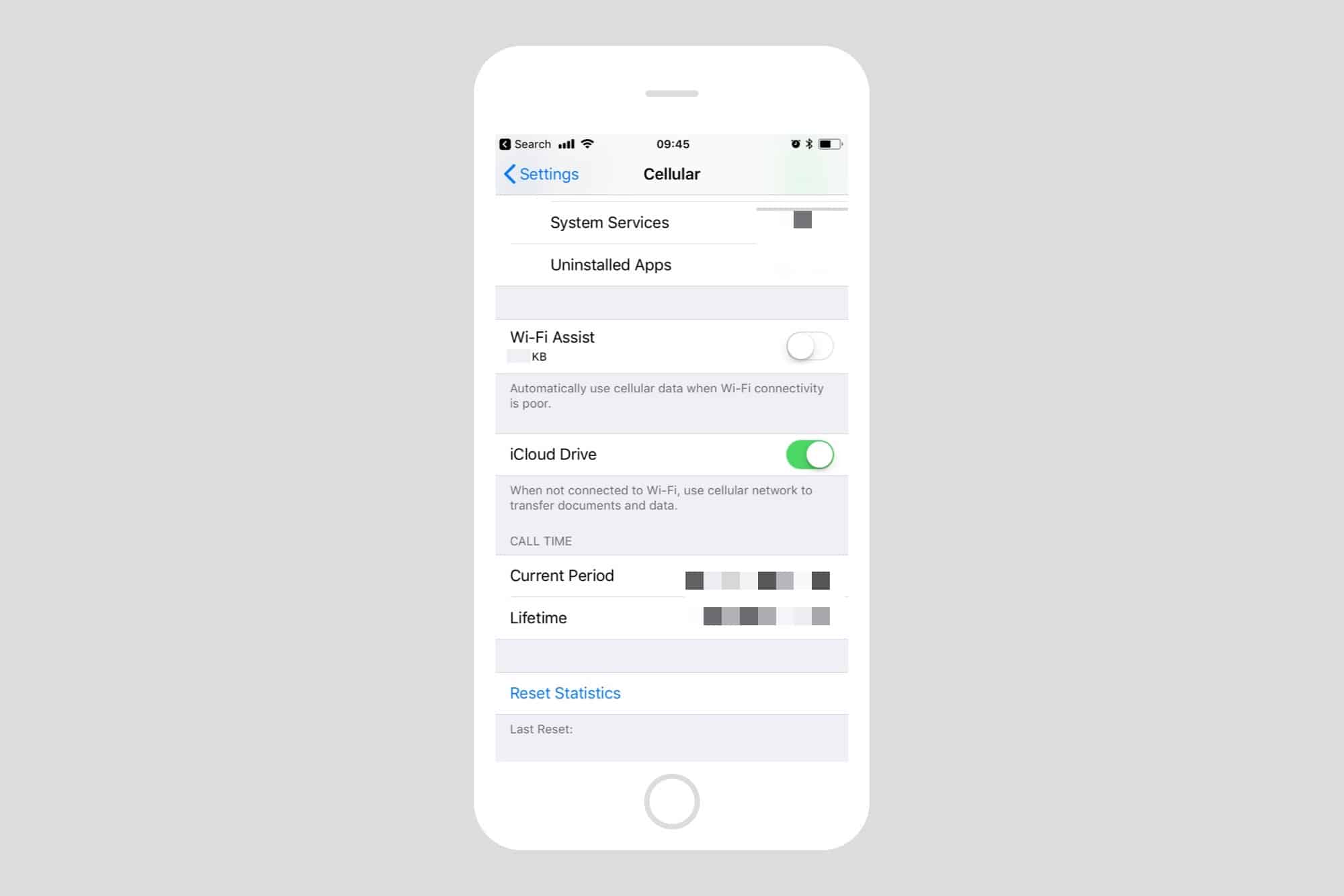
Photo: Cult of Mac
To switch on Wi-Fi Assist, head to Settings (you knew that part already, right?), and tap Cellular. Then scroll all the way down to to bottom of this page, down past the long list of apps, and you’ll find the toggle Wi-Fi Assist. Just switch it on, and your iPhone will now switch automatically to cellular data “when Wi-Fi connectivity is poor.”
The Wi-Fi Assist section has a data counter in it, telling you how much of your cellular allowance it has used. You may like to set a calendar alert to check back in one week, to see just how much is being used. And if it’s a large number, you may want to start troubleshooting your Wi-Fi networks.




