Quick tip: Using the awesome new iOS 11 Timer widget
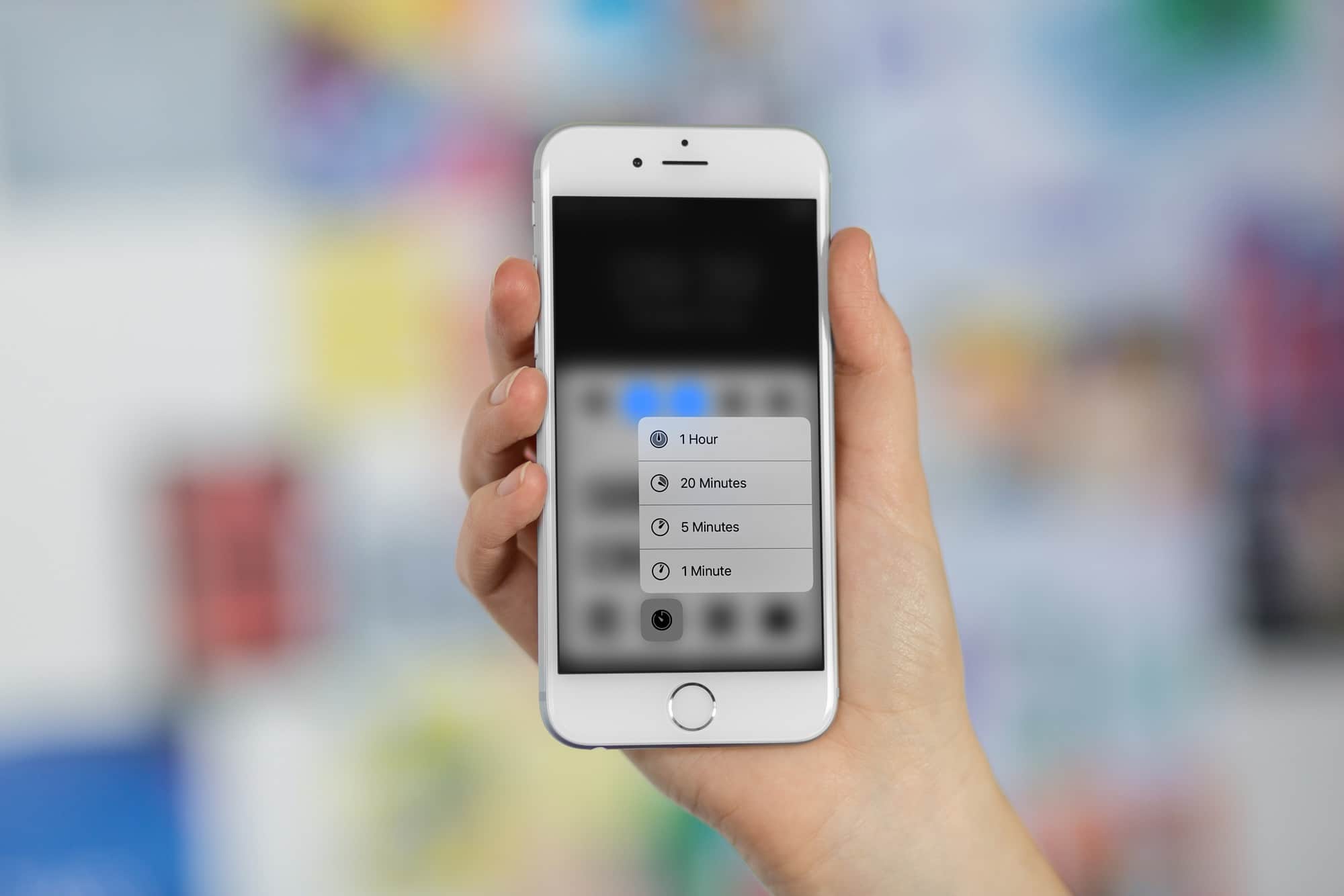
If you’re using iOS 10 in an iPhone with 3D Touch, you can press on the timer widget in Control Center and pick from one of the preset timer shortcuts. In iOS 11, on the other hand, you get a full-featured, interactive timer widget that you can adjust, pause, and resume, all without ever launching the actual clock app. Let’s see it in action.
The new iOS 11 Timer widget
To get to the Timer widget in iOS 11, swipe up from the bottom of the screen to enter Control Center. If the timer widget isn’t there, you can add it from iOS 11’s new Control Center customization screen, but it should be on by default. Then, you long-press on it. A control panel will pop up, like you see in this GIF:
This is the kind of gesture you will be accustomed to if you use 3D Touch on the iPhone, only in iOS 11 these gestures work even on devices without pressure-sensitive screens — like the iPad.
Once you’ve activated the timer widget, just swipe up and down to set the timer. You can set times from 1 minute to two hours, with some sensible increments: 1, 2, 3, 4, and 5 minutes, then 10, 15, 20, and 30 minutes, then 45 minutes, one hour and two hours. If you need another time, then you can tap the widget to open the Clock app and fine-tune things from there.
Speaking of fine-tuning, the Timer in the Clock app now has seconds, whereas previously you only had minutes and hours. Bonus tip — even in iOS 10 you can set a timer for an number in seconds, just by asking Siri for, say, a 15-second timer.
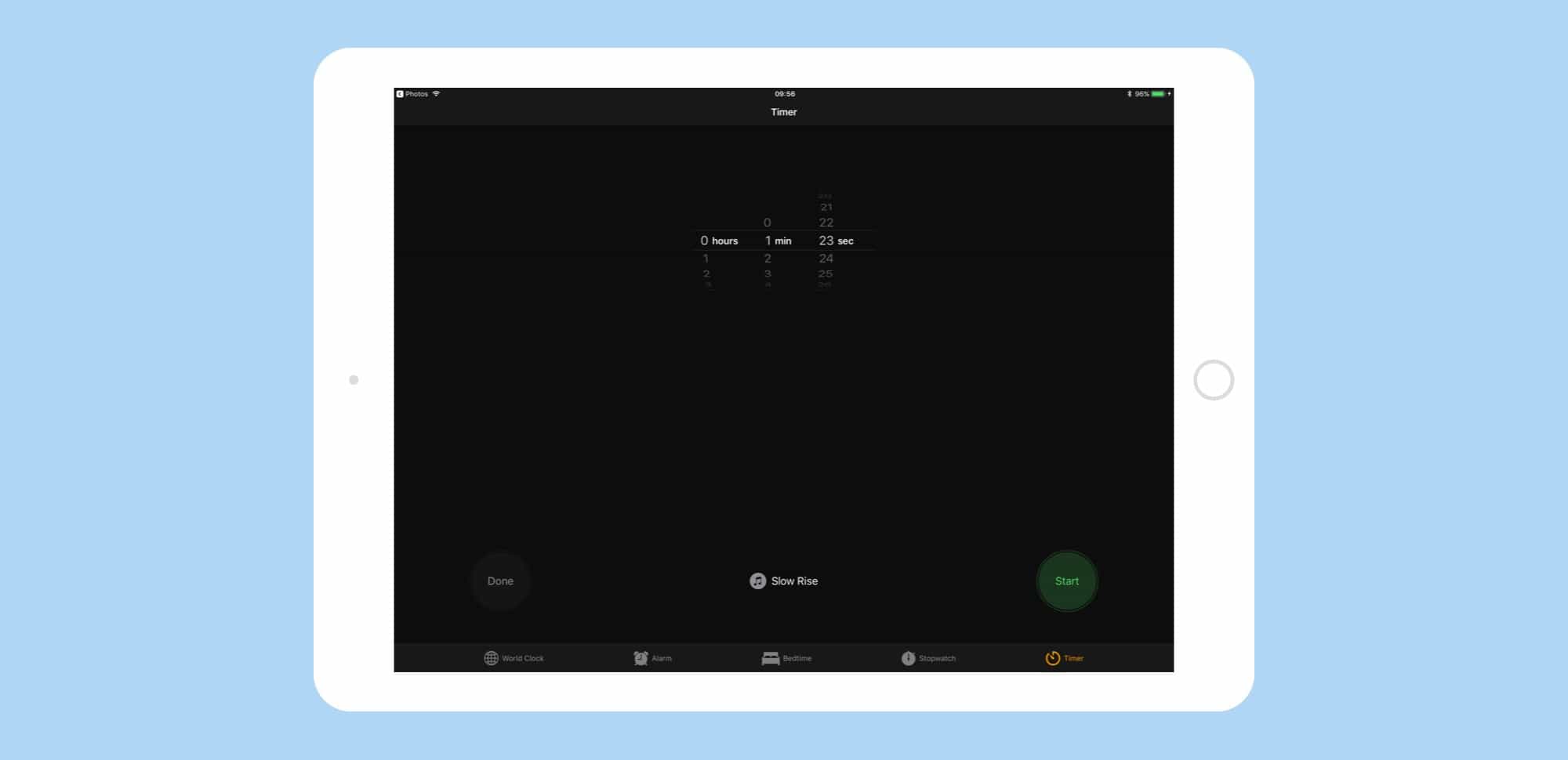
Photo: Cult of Mac
Fully interactive
The other difference between the old iOS 10 (and previous) timer and the new one is that the iOS 11 widget remains interactive. The old timer let you begin a countdown, and nothing more. The new one runs entirely inside Control Center if you want it to. You can go back at any time and pause it, then resume it. You can also reset it just by grabbing the slider and setting a new time.
And finally, the timer remembers the last time you used, so if you’re always timing a pot of steeping tea, say, for 4 minutes exactly, then the timer will always be ready to roll at 4 minutes, whenever you enter Control Center.
Like much of iOS 11, the new Timer widget shows that as much thought has gone into improving the small, everyday features as has gone into the huge new banner features like drag-and-drop. It’s still way too glitchy to use full time unless you have to, but you’re going to love iOS 11 when it launches.




