Quickly Access Your Cloud Files with CloudMounter!
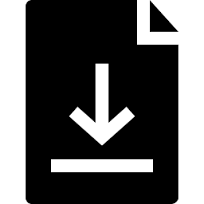
Intro To CloudMounter
Awhile back, I picked up a copy of CloudMounter, a handy little utility which allows you to quickly and easily mount cloud storage devices such as Dropbox, Google Drive, Amazon S3, Microsoft OneDrive, WebDAV and more. This comes in handy especially if your computer has limited storage.
To add a new connection, choose the desired service from the Connections window and then enter in your credentials when prompted.

Great for Laptops!
My MacBook Pro only as 512 GB of storage and given that I work with a lot of large video files, it’s not feasible to keep everything on my Mac, nor can I tote around external drives when I’m on the road. That’s where CloudMounter comes in. CloudMounter integrates wonderfully with the Finder so that when a drive is mounted, it displays in the Finder just like any other mounted drive.
Menu Bar Access
When you launch the application, the CloudMounter icon displays in the Menu Bar. Clicking on the icon displays your currently mounted drives as well as the option to launch a new drive.

From Preferences, you can choose to have CloudMount automatically launch at system startup, Auto Mount your previously mounted drives whenever you launch the application (my favorite feature!) and more.

To quickly display the contents of the drive in the Finder, choose the drive from the CloudMounter menu and then select Show in Finder from the drive menu. You can also Unmount the drive from here if you so choose.
Finder Integration
Speaking of the Finder, all of your mounted drives display in the Favorites area the Finder window, allowing you to easily move files back and forth from your computer to the mounted drive. What’s important to note here, is that even though the mounted drive displays in the Finder, the files in the mounted volume are not downloaded to your computer, hence the space saving feature of CloudMounter. The only time files from a mounted volume will end up on your Mac, is if you drag them or copy them over. In this way, CloudMounter makes working with data stored on the cloud or on remote servers a snap, all with the convenience of the Finder.

Encrypt Your Personal Data
Another feature that many people may find attractive is the Encryption feature. If enabled, CloudMounter encrypts your personal data that is stored on remote volumes using AES with a 256-bit key length so only those people who know the master password can read and/or manage your data from CloudMounter. This would come in handy if other people have access to your machine where the login credentials are saved.
Verdict
I’ve tried several drive mounting application in the past with not very good results. Most of them ended up being somewhat unstable and not very reliable. Not so with CloudMounter. This is a solid utility, and I find myself relying on more and more, and I love the fact that I can integrate all my various cloud storage accounts under one application. This has quickly become one of my favorite apps.
You check out CloudMounter on the Eltima Software website at https://mac.eltima.com/mount-cloud-drive.com. The app costs $44.99 for a lifetime license for 1 Mac, or $149.99 for 5 Mac.
New to the Mac or to High Sierra? Check out our guide: macOS High Sierra: Up to Speed. Available as a printable PDF or as an eBook from Amazon, Kobo or Apple iBooks.




