Using an External Monitor with a Laptop
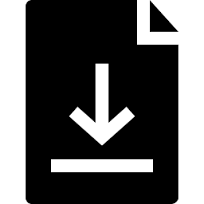
Many people these days tend to use a laptop as their main computer, especially folks who spend a lot of time away from home or from their office and need a portable solution. I’m one of those people and I do love the portability of my MacBook Pro. When I’m at home working at my desk, however, I prefer working on a larger external monitor rather than my small laptop screen.
Here’s how to set up your Mac to use an external monitor:
- Attach the external monitor to your laptop (most modern monitors use an HDMI connection).
- Click the System Preferences icon on the Dock
Or
Click the Apple icon on the menu and then click System Preferences. - Click the Displays icon.
- To optimize the screen for your monitor, click the Optimize For: drop-down arrow and choose your monitor from the list.

- To mirror the displays, click the Arrangement tab on top of the screen and click the checkbox next to Mirror Displays.

- To extend the displays, uncheck the Mirror Displays checkbox.
Tip: You can also use these same settings to attach a projector to your Mac.




