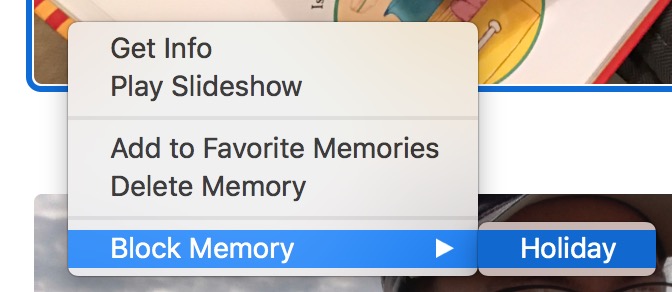How to Block Memories in Photos
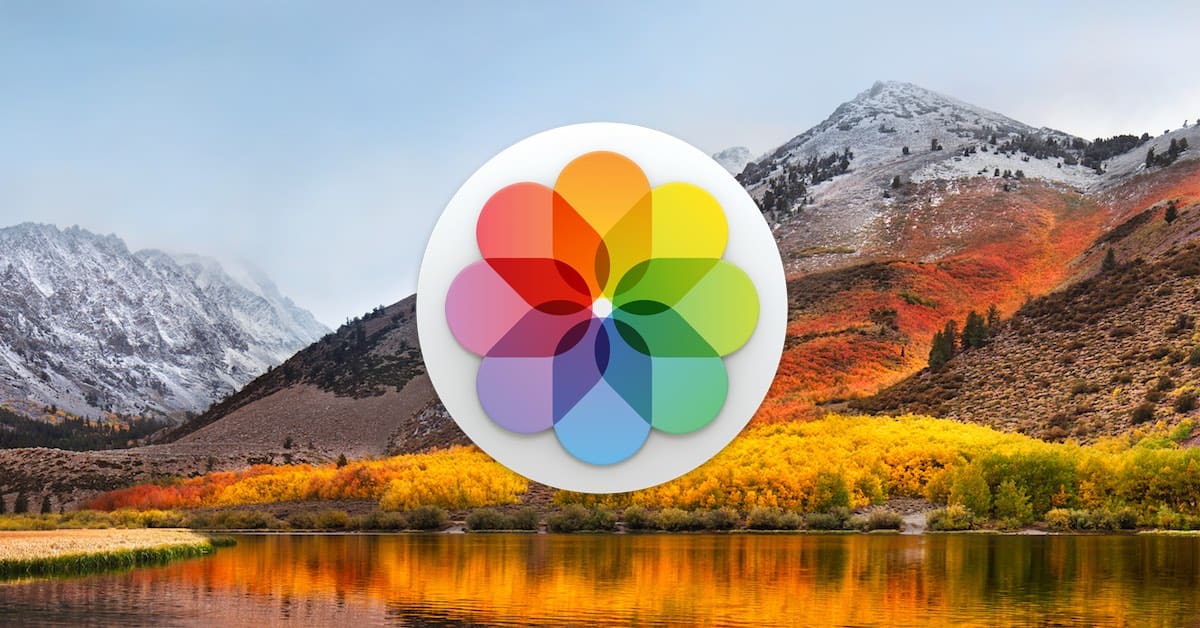
With recent versions of Photos, we have a feature dubbed “Memories.” Here’s how Apple describes it:
Photos scans your photos and videos and gathers them into collections called memories. With Memories, you can rediscover special moments like a weekend hike or visit with a friend, or big events like a first birthday party, wedding, performance, or family vacation. Memories also shows you curated collections, such as your best photos of the year.
That’s cool, and I can dig it, but what if Photos happens upon some particularly painful images and creates a memory from them? That’d be less than ideal, but you can actually block specific categories of memories; if Photos has made one based on a person, for example, you could nix memories of that individual. To do this on your Mac, open Photos and get started by clicking within the sidebar to view “Memories.”
Then you can block them in a couple of ways. First, you could just right- or Control-click on a memory to discover a “Block” option:
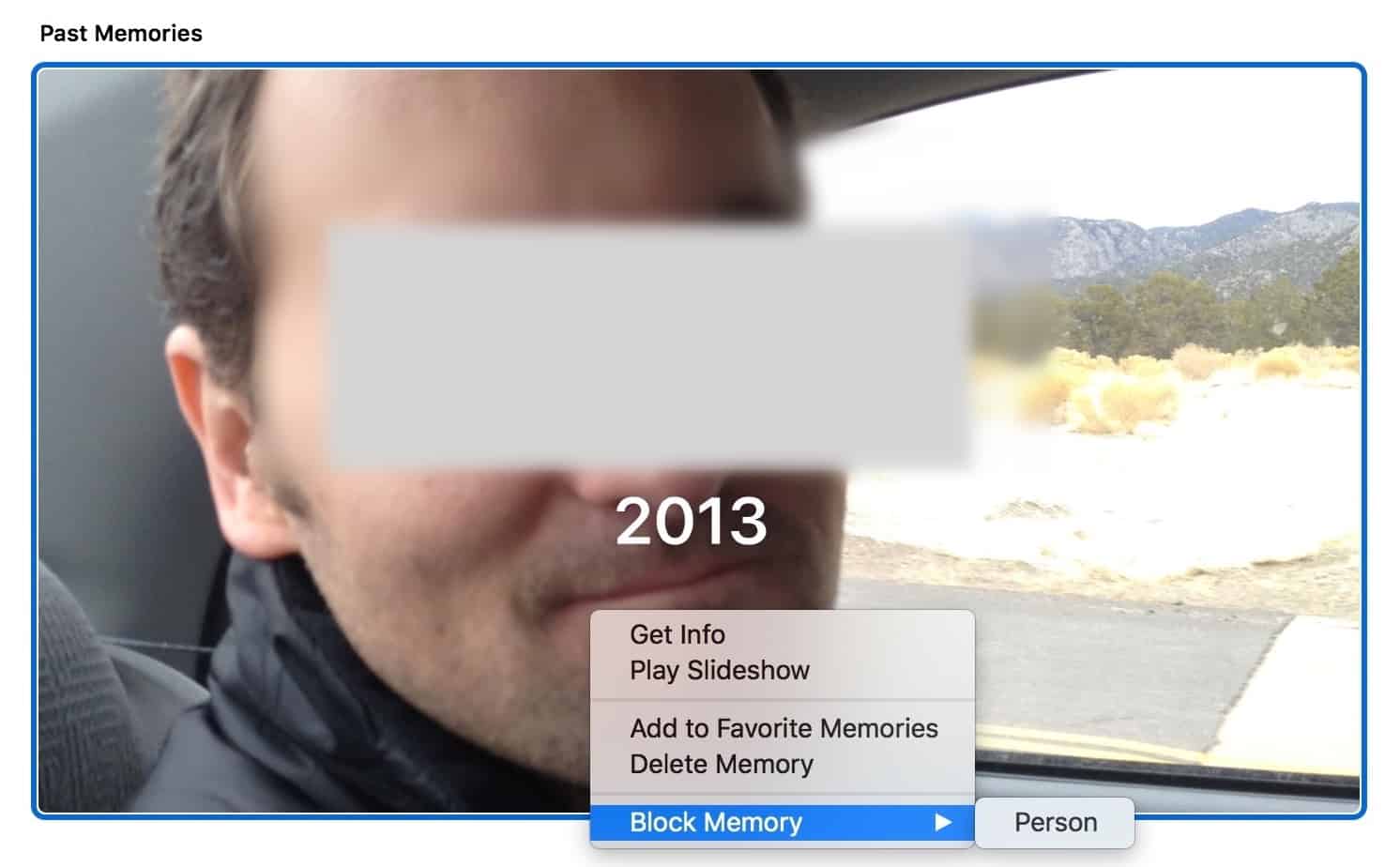
As you can see, if you hover over that, it’ll give you the choice to block by the memory type. In this case, I could block this person if I wanted to (but I don’t; he’s cool).
Another way you could do this same thing is to double-click to open a memory, scroll to the bottom, and then look for a similar “Block” button, which’ll again give you the categories that apply to that item.
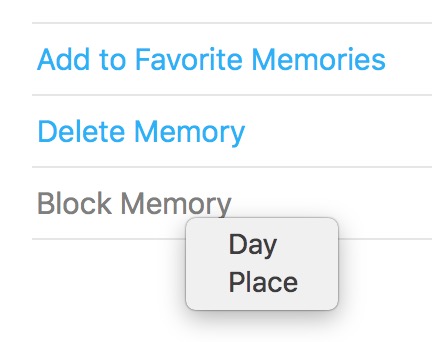
Whichever way you do it, though, you can block memories by their day or place as shown above, for example, and you can even block holiday ones if you were so inclined:
You can do this on your iPhone or iPad, too, just so you know. For that, open the Photos app on your device and tap on the “Memories” tab to access that section. Touch the memory in question to open it, and then scroll to the options at the bottom:
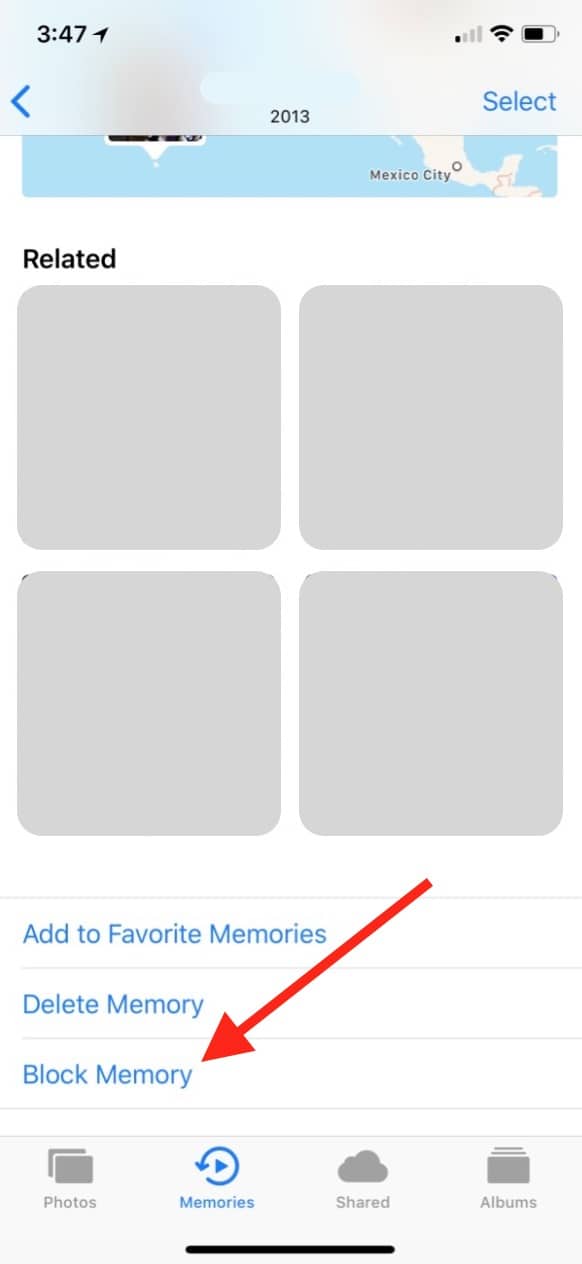
When you touch “Block Memory,” it’ll give you the available categories just like the Mac version does.
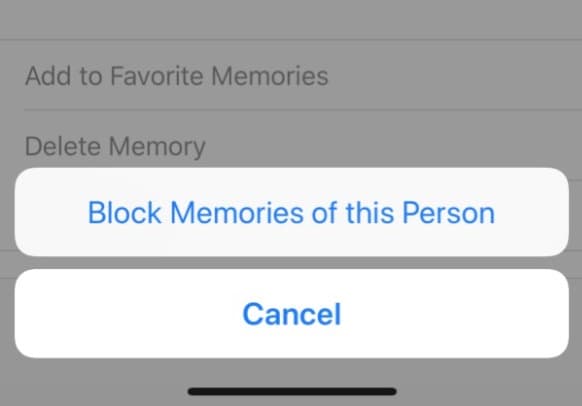
I like this, especially for those of us who have pictures we don’t always want to remember! However, I have found that sometimes this category-blocking feature is…errr…not the most intuitive to use. Like this memory of mine. One called “On This Day”? Sure, let’s block it by place but not allow Melissa to do so by date.
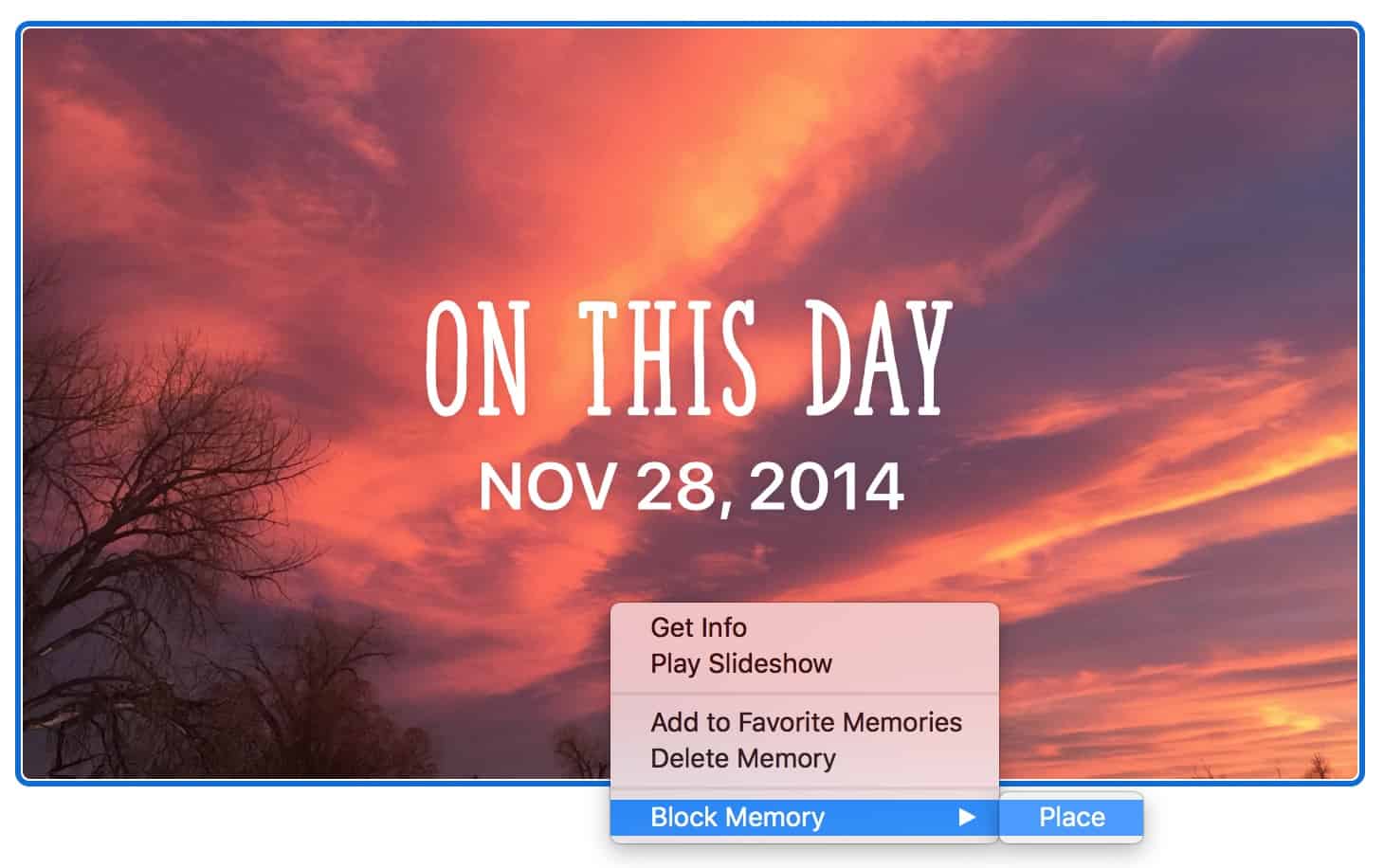
Maybe that makes sense to people who have had more sleep or coffee than I have, but I’m at a loss.